Accessing ProjectDox
Please follow the instructions below to access ProjectDox.
-
Visit ProjectDox and click “Applicant Login.” You will see a prompt to sign in with Access DC.
-
Login using your Access DC credentials, if you already have an Access DC account.
-
If you do not have an Access DC account, or your ProjectDox invite email address is not the same as that of your existing Access DC email account, then proceed to the next step to create a new Access DC account.
-
Create an Access DC account by clicking the Access DC sign up link.
Set up your Access DC account with the same email address associated with your ProjectDox account.
-
Once your account is created, you will receive an email to activate your account.
After activating your account, click the ProjectDox link here, and select “Applicant Login.” You should be able to login with the Access DC credentials.
Note: You must be invited to use ProjectDox and will not be able to sign in until you receive an invitation to use the application. If you are invited by DOB to ProjectDox and you do not have an Access DC account, sign up for an account following the above instructions from step 3.
Please contact us at [email protected] if you have any issues signing up for an account and visit the Access DC information page for more information about this new security service.